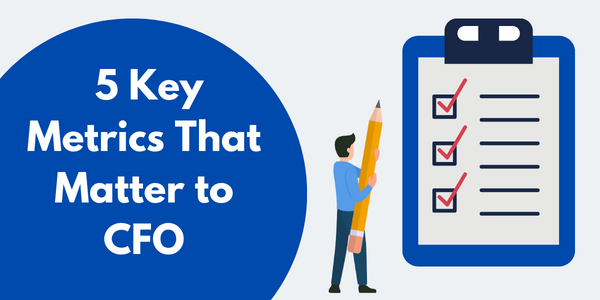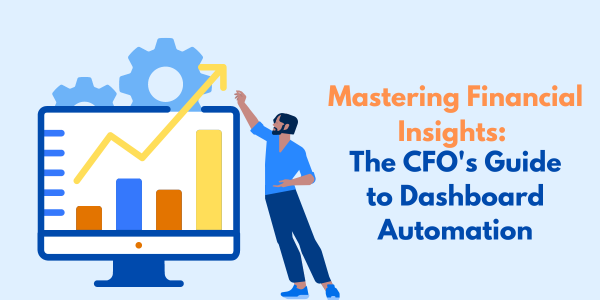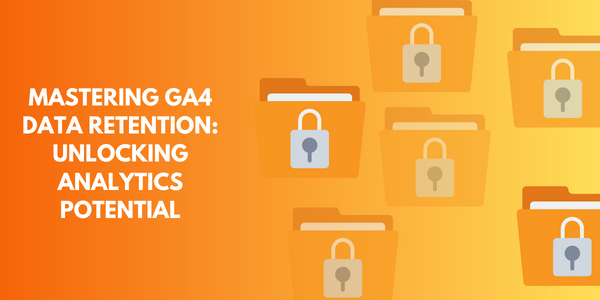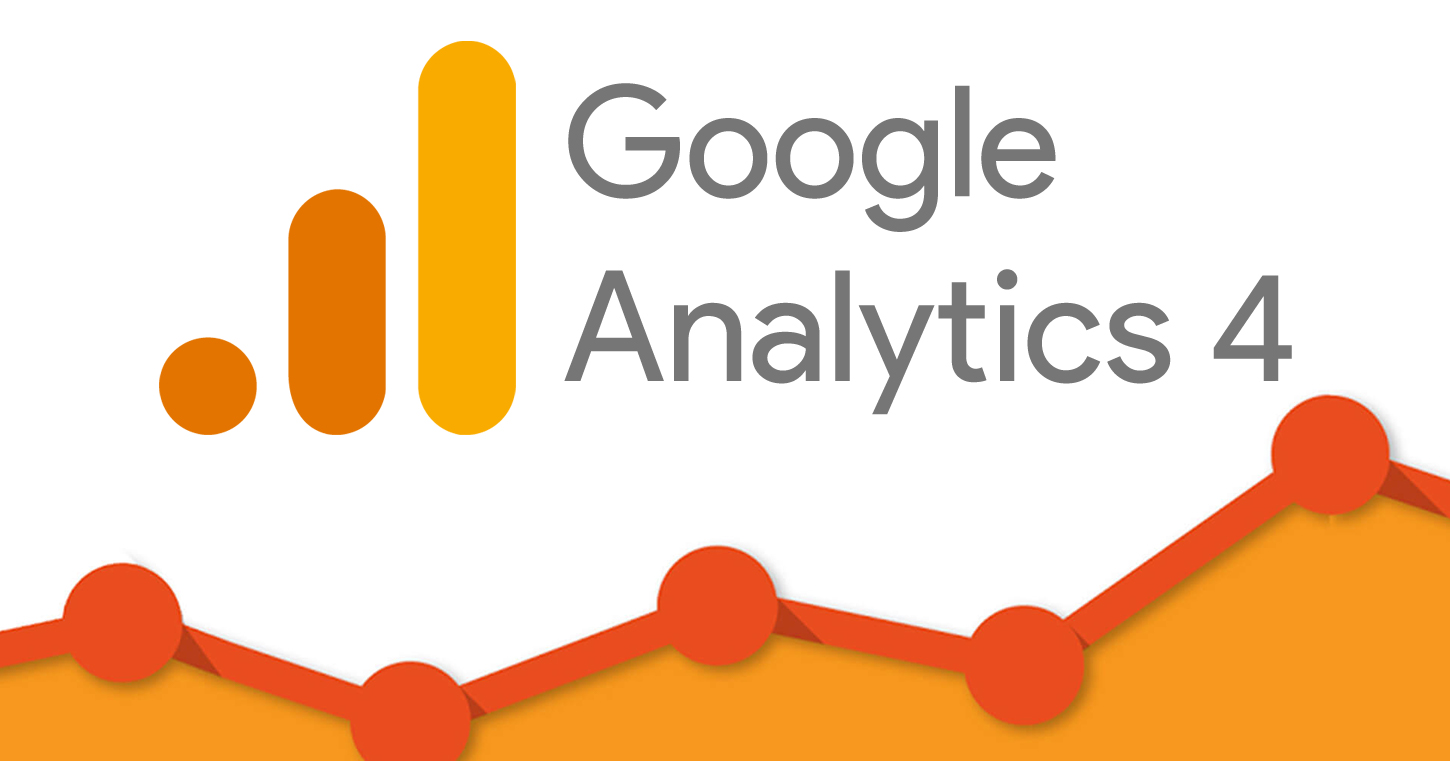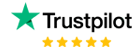Let’s learn from scratch how to create Power BI report. The image below will show the interface of the Power BI Desktop. On the right side, we can see visualization and fields workspace are highlighted below.
On the left side, we can see three tabs highlighted which are reports, data, and relationships. When we open Power BI, the report tab opens by default. The report workplace is where we create reports. The data workspace shows the imported data sets. And below that, there is a relationship tab that shows the relationship between multiple data sets.

The next step is to import data from a source. we can achieve that by clicking on the “Get Data” on the top as highlighted below and selecting the required data source from it.
For example, Like we have a dataset as an Excel file, we will select Excel from it as highlighted below.

Now, the dataset is selected. Power BI will ask us whether to load directly or edit the dataset. We can select load when the dataset doesn’t need any change. The left side of the windows shows the sheets to be imported. we’ll select the sheet as we have only one sheet to be imported

Now we can see the dataset on the data tab in the left-hand corner of the interface.

Now we can click on the report tab to go to the report workspace to create a report. We’ll now select the visualization. If we need a Donut chart visualization, we’ll select that from the visualization workspace as highlighted below.

After that, we’ll have to select the columns we need to show in the chart. We can select Sales in the Values and Region in Legend. We can just choose the fields and it will be reflected automatically on the chart as shown below.

Above the visualization workspace, we can see the “Field” and “Format” tabs. The fields tab is used to calculate the mean, median, sum, and other statistical calculations for various parameters. Different color schemes can be applied to make the visualization more beautiful and insightful as shown below

That’s how we can create simple visualization. We can create a visualization in a similar manner and apply more techniques to make it more appealing.
The final step is to publish a report in Power BI. We can go to File > Publish > Publish to Power BI as shown below

– Once the report is published, Power BI will give a link to view the report. We can view the report and share the link with other people to view it as well.
As you can see, business intelligence has a lot to offer businesses of all sizes across all industries. If you’re not already using BI in your decision-making process, now is the time to start!
Check out other helpful Blogs
If you are looking forward to getting your data pipeline built and setting up the dashboard for business intelligence, book a call now from here.
#analytics #data #business #artificialintelligence #machinelearning #startup #deeplearning #deeplearning #datascience #ai #growth #dataanalytics #india #datascientist #powerbi #dataanalysis #businessanalytics #businessanalyst #businessandmanagement #dataanalyst #businessanalysis #analyst #analysis #powerbideveloper #powerbidesktop #letsviz