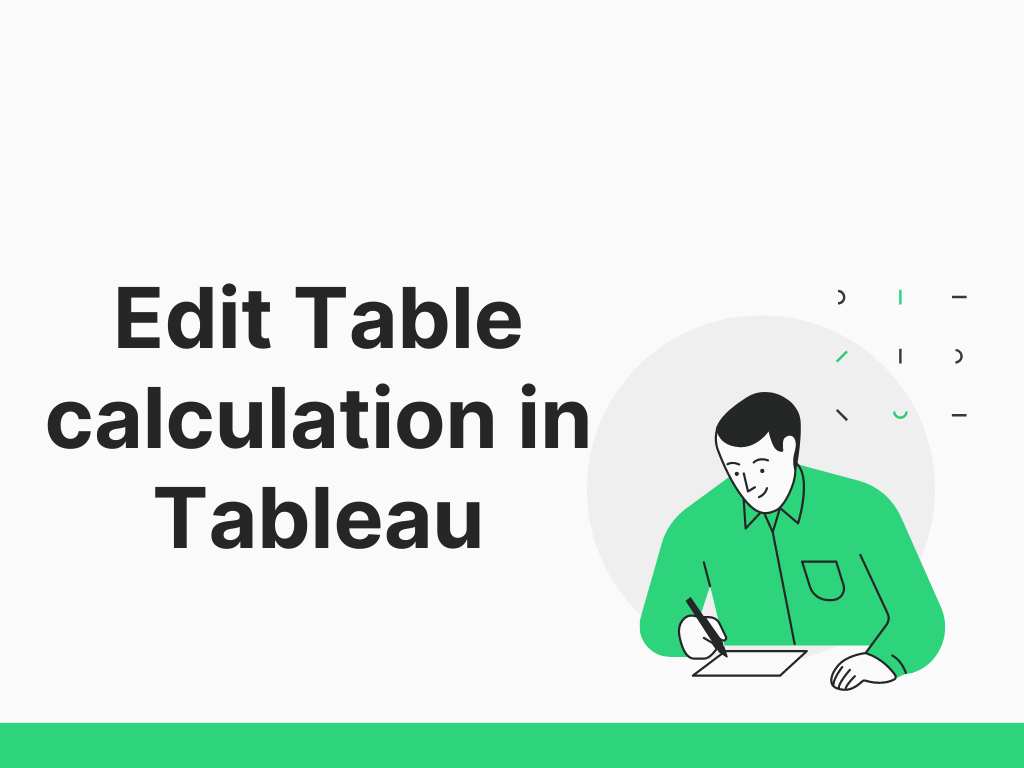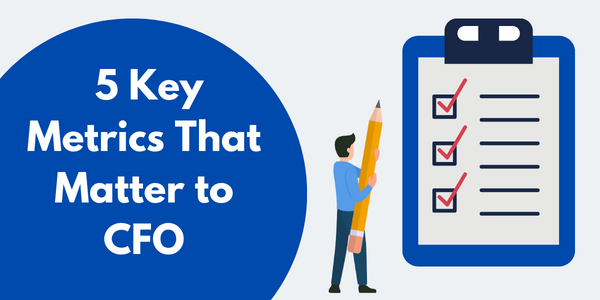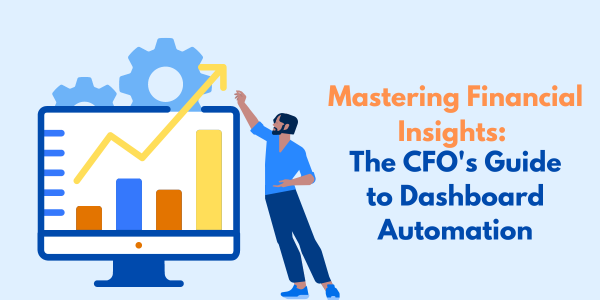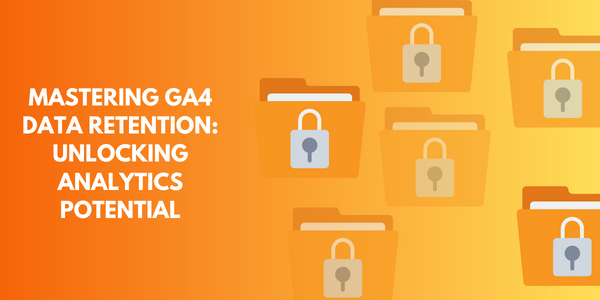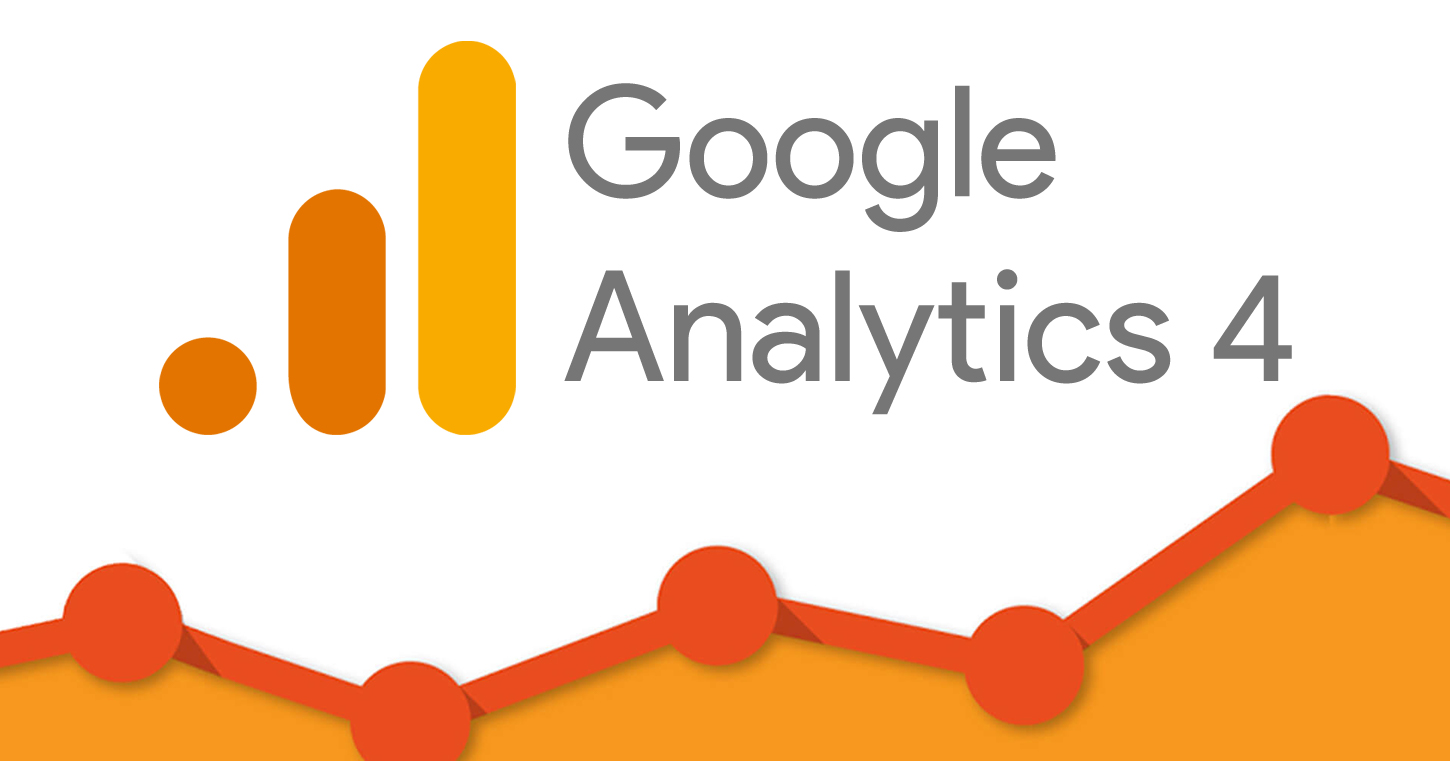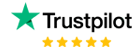‘Table calculation’ is one of the terminologies in tableau. Table calculations are a special type of calculated field that computes the local data in Tableau. They are calculated based on what is currently in the visualization and do not consider any measures or dimensions that are filtered out of the visualization. When table calculation is applied it has an automatic flow of data but supposes we want to change the flow of data from one measure to another.
So here we will discuss how we can edit the table calculation and why we change the flow of operation in the table calculation. We can create a calculated field for the table calculation but we have a method to have table calculation just with a click. In the table calculation we have running total, differences, per cent differences and moreover.
In previous blogs, we have discussed the concept of running total and all the table calculation works similarly. Not let’s start with how we can edit the table calculation using an example.
For example: – Suppose we want to have a running total of categories not in the flow of categories but in the flow of different years. Use sample superstore for the calculations.
Follow these steps to learn to edit the table calculations: –
- Drag the Category and Order date on year from the data plane to the column and row shelf respectively. Add the quantity from the data plane to the text label of the mark card.

We have the categories quantity distributed based on years. So now we want to running_total quantities as the table calculation. To have the table calculation we have two methods but we will comply with the quick method i.e. to select the running total from the down arrow placed on the measure. Click on quick table calculation >> Running Total. (We have different options for table calculation ) 
- On selecting Running Total, we will have a sum-up of value based on categories. But in the requirement, we want to have the running total sum down the years. To do so, we will again click on the down arrow of the measure and select ‘Edit Table calculation’.

- After selecting ‘Edit table calculation ‘, a pop-up will appear with options to change or modify the table calculation. So for the example, we want the running total computing years but right now the commuting is in different categories.
- Currently, we have our running total based on different categories. In ‘Compute Using’ the table calculation is selected as ‘across’ where across allows the table calculation to flow using different categories. But we want the running total should be computed using different years shown.

- Now, we have our running total based on different years. In ‘Compute Using’ the table calculation is selected as ‘Down’ where down allows the table calculation to flow using different years.

In the dialogue box to change the flow of operation, we have different calculation types as well that can be changed as well. We can change the operation flow as well as can also change which operation we want for calculation. Hope that this blog helped the viewers to understand how we edit the table calculation.
Check out other useful Tableau charts below:
- How to create a rounded bar chart in Tableau
- How to create a donut chart in Tableau
- Switch Between YoY and MoM using Parameter Selection
- Add Map Layers in Tableau
- Create and synchronize dual axis in Tableau
Follow us on Twitter, Facebook, Linkedin, and Tableau Public to stay updated with our latest blog and what’s new in Tableau.