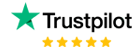Dax Function: PREVIOUSYEAR
Category: Time Intelligence Functions
The PREVIOUSYEAR function in Power BI is a DAX time intelligence function that returns a table of dates corresponding to the year prior to the current filter context. It is widely used in year-over-year (YoY) analysis to compare metrics across years.
Purpose of the Function
The PREVIOUSYEAR function simplifies historical analysis by providing a straightforward way to access data from the preceding year. It is commonly employed for:
- Year-over-year comparisons of metrics such as revenue, profit, or expenses.
- Generating financial reports and dashboards.
- Filtering and aggregating data for past annual periods.
Type of Calculations
- Historical data analysis.
- Aggregating values for the previous year.
- Comparing key performance indicators (KPIs) across consecutive years.
Practical Use Cases
- Financial Analysis: Compare revenue or profit from the current year with the previous year.
- Trend Analysis: Evaluate growth or decline trends year-over-year for specific metrics.
- Forecasting: Leverage historical annual data to build predictive models.
PREVIOUSYEAR(<dates>)
| Parameter | Type | Description |
|---|---|---|
dates | Column | A column containing date values, typically from a date table in your data model. |
How Does PREVIOUSYEAR Dax Function Works
- Identify Current Context: The function determines the date range in the current filter context.
- Calculate Prior Year: It computes the equivalent date range for the year before the current context.
- Return Date Table: A table containing all dates from the prior year is returned, which can then be used for calculations.
For example, if the current filter context is 2025, PREVIOUSYEAR will return all dates in 2024.
What Does It Return?
The PREVIOUSYEAR function returns a table of dates corresponding to the year immediately preceding the current filter context. This table can be used to filter or aggregate data for that specific period.
When Should We Use It?
- When generating year-over-year (YoY) analysis reports or dashboards.
- In scenarios where historical annual data is required for comparison.
- To calculate trends or metrics for previous years efficiently.
Examples
Basic Usage
Sales Previous Year = CALCULATE(
SUM(Sales[Amount]),
PREVIOUSYEAR(Dates[Date])
)
This measure calculates total sales for the year preceding the current context.
Column Usage:
Customer Growth Last Year = CALCULATE(
COUNT(Customer[CustomerID]),
PREVIOUSYEAR(Dates[Date])
)
Counts the number of customers acquired in the previous year.
Advanced Usage
YoY Revenue Growth = DIVIDE(
SUM(Sales[Amount]) - CALCULATE(SUM(Sales[Amount]), PREVIOUSYEAR(Dates[Date])),
CALCULATE(SUM(Sales[Amount]), PREVIOUSYEAR(Dates[Date]))
)
Calculates the year-over-year percentage growth in revenue.
Tips and Tricks
- Date Table Configuration: Ensure your date table is complete and continuous for accurate results. Include columns for Year, Quarter, Month, etc.
- Combine with Filters: Use
PREVIOUSYEARin combination with functions likeCALCULATEandFILTERfor more advanced calculations. - Beware of Gaps: Missing data or incomplete date ranges can lead to incorrect results.
- Use Fiscal Years if Needed: Adjust your date table to reflect fiscal years if your organization does not operate on a calendar year basis.
Potential Pitfalls:
- This function is based on the Gregorian calendar year. For fiscal year analysis, customize your model accordingly.
- The function only shifts the date range by a full calendar year; partial-year comparisons may require additional logic.
Performance Impact of PREVIOUSYEAR DAX Function:
- Efficiency: The function is optimized for use with properly indexed date tables.
- Large Datasets: Ensure efficient data modeling and filtering to maintain performance when working with extensive datasets.
Related Functions You Might Need
NEXTYEAR: Returns the dates for the following year.DATEADD: Shifts dates by a specified number of intervals (e.g., months, quarters, years).SAMEPERIODLASTYEAR: Returns dates for the same period in the previous year, which can be used for flexible comparisons.PREVIOUSMONTH: Returns dates for the previous month.PARALLELPERIOD: Shifts the time period by a custom number of intervals.
Want to Learn More?
For more information, check out the official Microsoft documentation for PREVIOUSYEAR. You can also experiment with this function in your Power BI reports to explore its capabilities.
Unlock the full capabilities of Power BI and elevate your data insights with our specialized consulting services. Whether you need guidance on advanced DAX functions like those highlighted here, support in designing interactive dashboards, or expertise in optimizing data models for enhanced performance, our experienced Power BI consultants are equipped to deliver customized solutions for your business. Explore our Power BI Consulting Services page to discover how we can help your organization make smarter, data-driven decisions.
It returns a table of dates corresponding to the previous year relative to the current filter context.
Yes, but you must configure your date table to reflect the fiscal year structure.
PREVIOUSYEAR always returns the entire previous year, while SAMEPERIODLASTYEAR matches the current period in the prior year.
Missing or incomplete date ranges can result in incorrect or blank results.
By default, it uses the Gregorian calendar. For custom calendars, adjustments to the date table are required.
Established in 2020, Lets Viz Technologies provides a full range of high-quality data analysis and data visualization services. We are also an authorized Zoho Partner.
Sitelinks