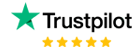Dax Function: DATESYTD
Category: Time Intelligence Functions
The DATESYTD function is a Time Intelligence function in Power BI, used to calculate a year-to-date (YTD) range of dates. It generates a table of dates starting from the beginning of the year to a specified date within the filter context.
Purpose of the Function
The DATESYTD function simplifies year-to-date calculations by dynamically generating the appropriate date range. It is commonly used for cumulative metrics like sales, revenue, or costs from the start of the year to the current or specified date.
Type of Calculations
- Year-to-date (YTD) aggregations for measures such as revenue, profit, or expenses.
- Rolling cumulative totals for the current year.
- Data filtering for visualizations showing only YTD performance.
Practical Use Cases
- Financial Analysis: Track YTD revenue, profit, or costs for financial reporting.
- Sales Dashboards: Monitor YTD sales performance for products, regions, or teams.
- KPI Tracking: Compare YTD performance with prior years for trend analysis.
- Forecasting: Analyze year-to-date trends to project full-year outcomes.
DATESYTD(<dates>[, <year_end_date>])
| Parameter | Type | Description |
|---|---|---|
dates | Column | A column containing date values, typically from a date table. |
year_end_date | Scalar | (Optional) A date in “MM/DD” format specifying the fiscal year-end date. Defaults to 12/31. |
How Does DATESYTD Dax Function Works?
- Identify Filter Context: The function identifies the maximum date in the current filter context (e.g., today or a specified date).
- Determine Year Start: It determines the start of the year or fiscal year based on the
year_end_dateparameter. - Generate Date Range: It produces a table of dates from the start of the year to the maximum date.
- Table Output: This table can be used for filtering or in calculations for YTD metrics.
For example:
- If the current date is August 15, and the fiscal year ends on December 31, the function returns all dates from January 1 to August 15.
What Does It Return?
The function returns a single-column table containing all dates from the beginning of the year (or fiscal year) to the maximum date in the filter context.
When Should We Use It?
- Use
DATESYTDfor year-to-date analysis of cumulative metrics. - Apply it to financial reporting, dashboards, and trend analysis within a fiscal or calendar year.
- Dynamically calculate YTD values that update based on the current or specified date.
Examples
Basic Usage
Total Sales YTD = CALCULATE(
SUM(Sales[Amount]),
DATESYTD(Dates[Date])
)
This calculates the total sales from the beginning of the year to today.
Column Usage:
Total Revenue YTD = CALCULATE(
SUM(Sales[Revenue]),
DATESYTD(Dates[Date], "06/30")
)
This calculates YTD revenue for a fiscal year ending on June 30.
Advanced Usage
Sales Growth YTD =
DIVIDE(
CALCULATE(SUM(Sales[Amount]), DATESYTD(Dates[Date])),
CALCULATE(SUM(Sales[Amount]), DATESYTD(Dates[Date]) - 1)
) - 1
This calculates year-over-year growth for YTD sales.
Tips and Tricks
- Date Table Requirement: Ensure the
datesparameter comes from a complete and continuous date table. - Default Year-End: If your fiscal year matches the calendar year, omit the
year_end_dateparameter. - Dynamic Dates: Use
TODAY()to dynamically calculate metrics that update daily. - Fiscal Year: Customize the
year_end_datefor organizations with non-calendar fiscal years.
Pitfalls:
- Using incomplete or irregular date tables may produce incorrect results.
- The function is limited to valid calendar or fiscal year ranges.
Performance Impact of DATESYTD DAX Function:
- Use optimized date tables with proper indexing for faster query performance.
- For large datasets, limit the date range to improve performance.
Related Functions You Might Need
DATESMTD: Month-to-date calculations.DATESQTD: Quarter-to-date calculations.TOTALYTD: A wrapper function that calculates YTD totals directly.DATESBETWEEN: Provides more control for custom date ranges.
Want to Learn More?
For more information, check out the official Microsoft documentation for DATESYTD. You can also experiment with this function in your Power BI reports to explore its capabilities.
Unlock the full capabilities of Power BI and elevate your data insights with our specialized consulting services. Whether you need guidance on advanced DAX functions like those highlighted here, support in designing interactive dashboards, or expertise in optimizing data models for enhanced performance, our experienced Power BI consultants are equipped to deliver customized solutions for your business. Explore our Power BI Consulting Services page to discover how we can help your organization make smarter, data-driven decisions.
It returns a table containing all dates from the beginning of the year to the maximum date in the filter context.
Yes, you can specify a fiscal year-end date using the year_end_date parameter in “MM/DD” format.
DATESYTD returns a date table, while TOTALYTD directly calculates YTD totals for a measure.
Yes, a continuous and complete date table is necessary for accurate results.
No, it calculates dates only within the current year or fiscal year defined by the year_end_date.
Established in 2020, Lets Viz Technologies provides a full range of high-quality data analysis and data visualization services. We are also an authorized Zoho Partner.
Sitelinks