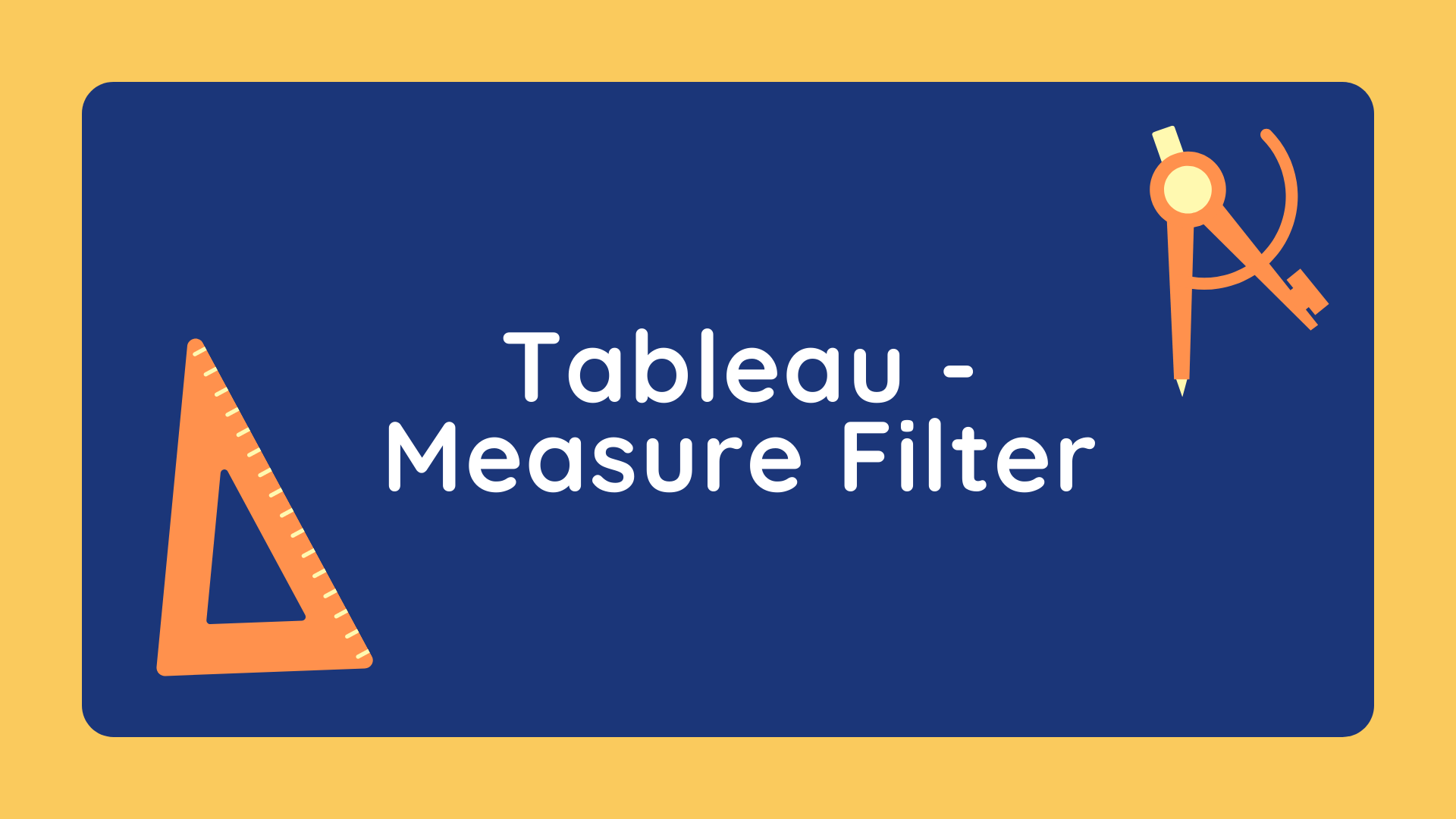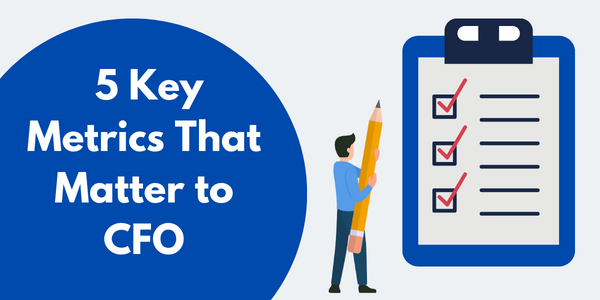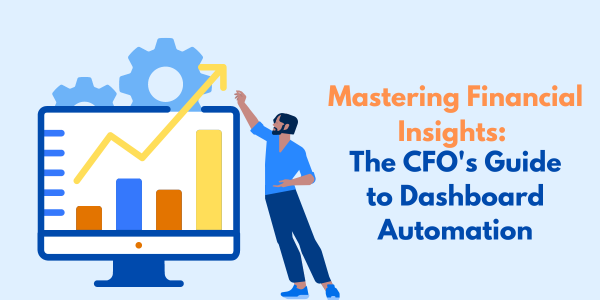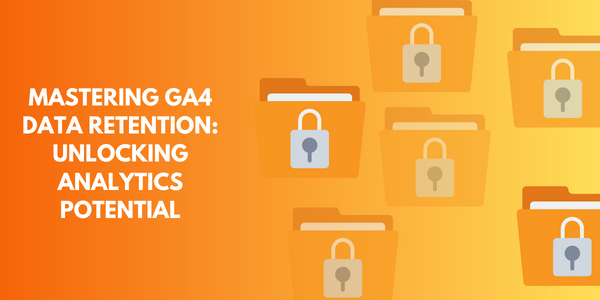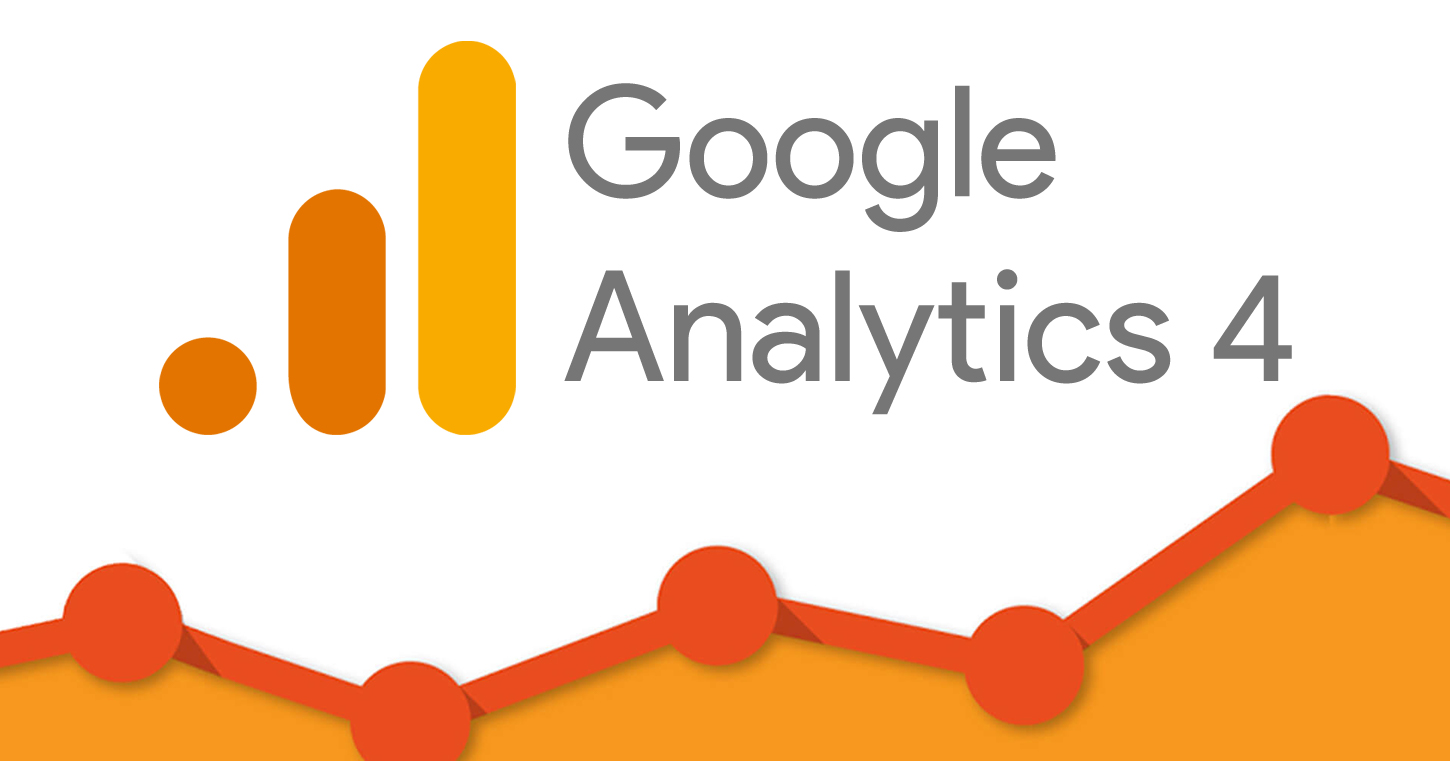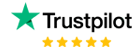The measures are the fields that are aggregated like sum, average, median, etc. The values that are chosen from measure fields for adding to filters are called Measure filters. To apply it, we will drag a measure from the list of measures fields from the data plane to the filter pane or right-click on a particular measure and select ‘Show Filter’.
Let’s see how can we create the Measure filter. Follow the steps to create it. (Using Sample Superstore)
- Connect to Sample Superstore in Tableau.
- Click on Sheet 1 and Create a Simple visualization (Here we have Sales of products).
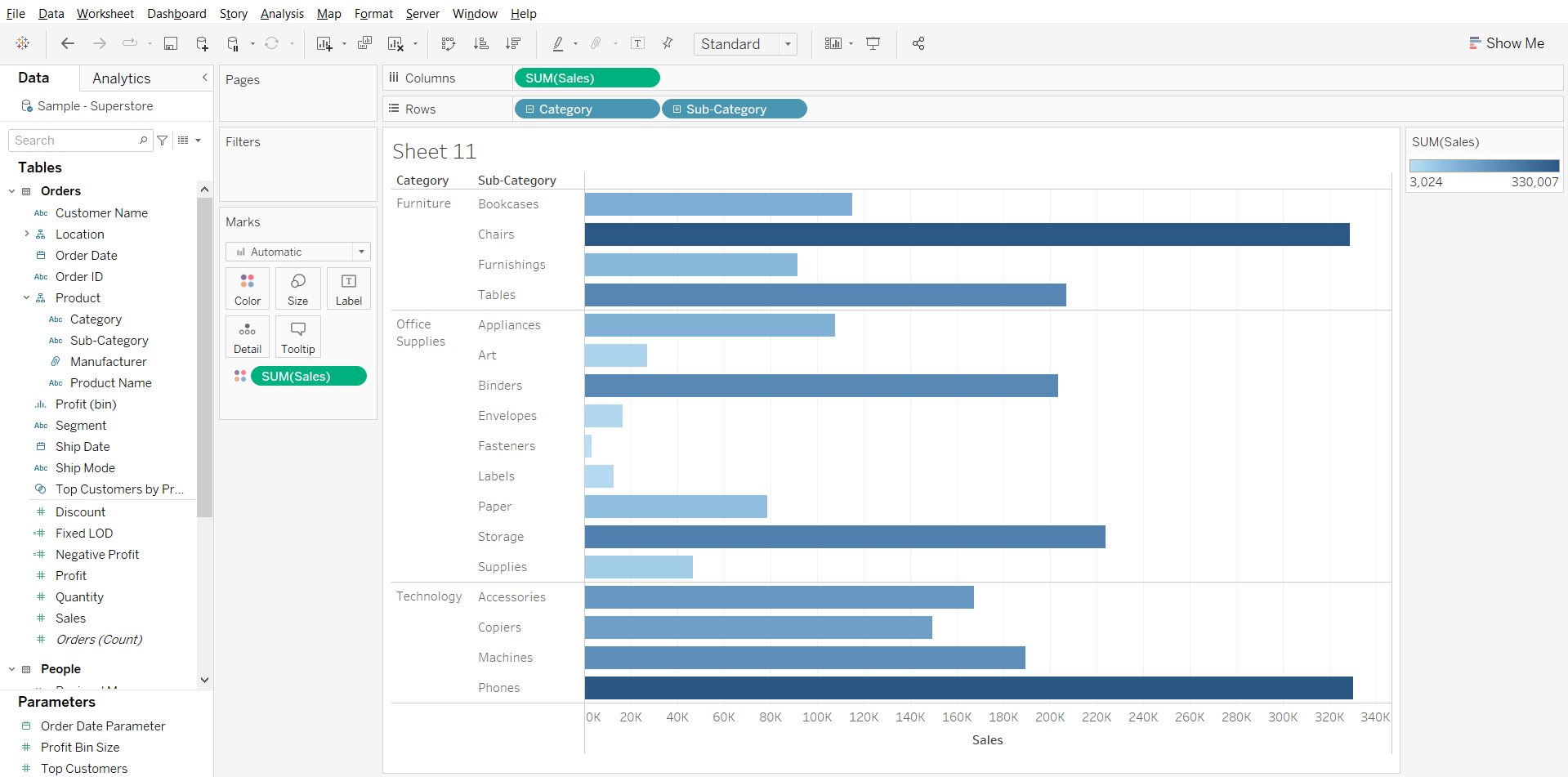
- From the Measure field, we will drag a field to the filter pane. (Here we will have Sales as our Filter).
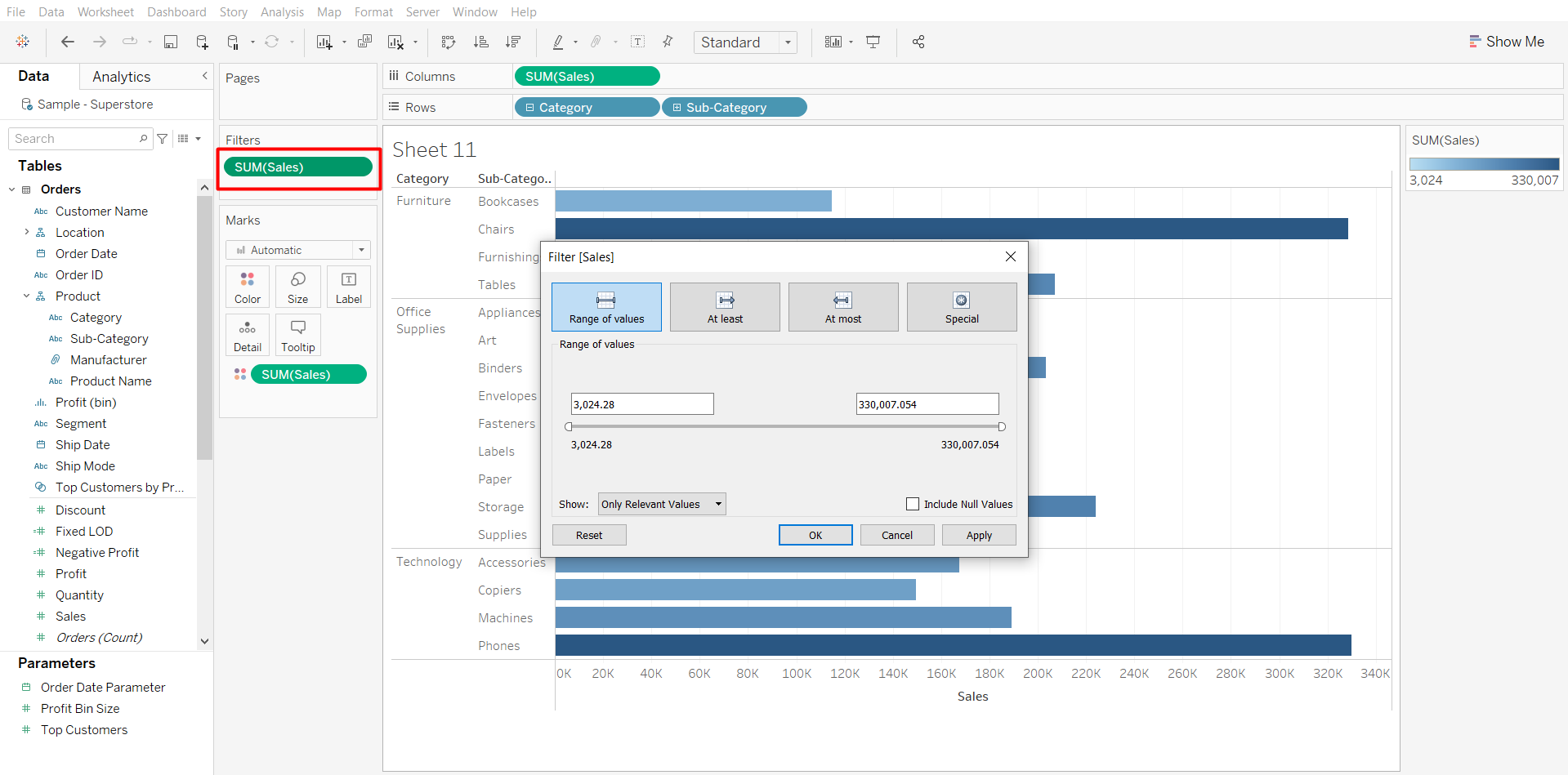
- Here as we added the filter, the filter provided four options i.e. Range of values, At least, At most, and Special. We can pick up any of the four options as preferred to select the right data.
In a range of values, we can adjust the values which means the user can adjust the range between the maximum & minimum. Another option is At least, where we can select the Minimum value of the measure as per the need. At most allows selecting the maximum value of the measure as per the need.
As we click on ‘OK’ the measured field will the added as a Measure Filter.
Follow us on Twitter, Facebook, Linkedin, and Tableau Public to stay updated with our latest blog and what’s new in Tableau.