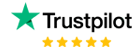Dax Function: DATESQTD
Category: Time Intelligence Functions
The DATESQTD function is a Time Intelligence DAX function in Power BI. It returns a table containing all dates from the beginning of the current quarter to a specified date. This function is designed for quarter-to-date (QTD) calculations and is commonly used to analyze metrics within the context of a fiscal or calendar quarter.
Purpose of the Function
The DATESQTD function simplifies the process of calculating cumulative metrics for the current quarter up to a specific date. It is ideal for tracking progress and performance within a fiscal quarter, enabling comparisons and insights into quarter-to-date performance.
Type of Calculations
- Quarter-to-date (QTD) aggregations such as total sales, revenue, or expenses.
- Cumulative metrics for measures within a quarter.
- Data filtering for visualizations limited to the current quarter’s dates.
Practical Use Cases
- Financial Reporting: Track quarter-to-date profits, revenue, or costs for financial analysis.
- Sales Performance: Analyze QTD sales for specific regions, products, or teams.
- Data Visualizations: Create dashboards to visualize progress and trends within the current quarter.
- Comparative Analysis: Compare quarter-to-date performance across different quarters or years.
DATESQTD(<dates>)
| Parameter | Type | Description |
|---|---|---|
dates | Column | A column containing date values, typically from a date table. This column must contain valid dates. |
How Does DATESQTD Dax Function Works?
- Identify Filter Context: The function identifies the maximum date within the current filter context (e.g., today or a specified date).
- Determine Quarter Boundaries: It calculates the start of the current quarter based on the given date column.
- Generate Date Range: It produces a table of dates from the start of the quarter to the maximum date.
- Table Output: This table can be used in calculations or as a filter in visualizations.
For example:
- If the current date is February 15, and the quarter is January–March, the function returns all dates from January 1 to February 15.
What Does It Return?
The function returns a single-column table containing all dates starting from the first date of the current quarter to the maximum date in the filter context.
When Should We Use It?
- Use
DATESQTDto compute metrics for the current quarter dynamically. - Apply it to cumulative KPIs such as revenue, sales, or expenses.
- Create reports that focus on quarter-specific trends and performance.
Examples
Basic Usage
Total Sales QTD = CALCULATE(
SUM(Sales[Amount]),
DATESQTD(Dates[Date])
)
This calculates the total sales for the current quarter up to today.
Column Usage:
Customer Orders QTD = CALCULATE(
COUNT(Sales[OrderID]),
DATESQTD(Dates[Date])
)
This counts the number of orders placed quarter-to-date.
Advanced Usage
Revenue Growth QTD =
DIVIDE(
CALCULATE(SUM(Sales[Revenue]), DATESQTD(Dates[Date])),
CALCULATE(SUM(Sales[Revenue]), DATESQTD(Dates[Date] - 1))
)
This calculates quarter-to-date revenue growth by comparing the current QTD revenue to the previous QTD revenue.
Tips and Tricks
- Date Table Requirement: Ensure that the
datesparameter comes from a continuous and complete date table. - Combine with CALCULATE: Typically used inside
CALCULATEto filter measures for QTD calculations. - Dynamic Filtering: Use
TODAY()for dynamic quarter-to-date calculations that update daily. - Fiscal Quarters: For non-calendar quarters, customize your date table to align with your fiscal year.
Pitfalls:
- Using an incomplete date table can result in inaccurate or missing results.
- The function only works for valid calendar dates; non-standard date ranges may require alternative approaches.
Performance Impact of DATESQTD DAX Function:
- Use an optimized date table with proper indexing for faster query execution.
- Avoid applying the function on overly large datasets without a predefined date filter to minimize computation overhead.
Related Functions You Might Need
DATESMTD: Calculates month-to-date dates.DATESYTD: Calculates year-to-date dates.TOTALQTD: A wrapper function that directly computes QTD totals.DATESBETWEEN: Provides more control for custom date ranges.
Want to Learn More?
For more information, check out the official Microsoft documentation for DATESQTD. You can also experiment with this function in your Power BI reports to explore its capabilities.
Unlock the full capabilities of Power BI and elevate your data insights with our specialized consulting services. Whether you need guidance on advanced DAX functions like those highlighted here, support in designing interactive dashboards, or expertise in optimizing data models for enhanced performance, our experienced Power BI consultants are equipped to deliver customized solutions for your business. Explore our Power BI Consulting Services page to discover how we can help your organization make smarter, data-driven decisions.
It returns all the dates from the start of the current quarter to the maximum date in the filter context.
No, DATESQTD works with calendar quarters. For fiscal quarters, you need to customize your date table.
DATESQTD focuses on quarter-to-date calculations, while DATESYTD handles year-to-date metrics.
Yes, using a complete and continuous date table ensures accurate results.
No, it works only up to the current date or the maximum date in the filter context.
Established in 2020, Lets Viz Technologies provides a full range of high-quality data analysis and data visualization services. We are also an authorized Zoho Partner.
Sitelinks