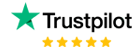Dax Function: SWITCH
Category: Logical Functions
The SWITCH function in Power BI is a DAX (Data Analysis Expressions) function used to evaluate an expression against a list of values and return corresponding results. It simplifies nested IF statements by allowing a concise syntax for multiple conditions.
Purpose
- Streamlines decision-making logic when there are multiple conditions.
- Reduces the complexity and redundancy of nested IF statements.
Type of Calculations
- Conditional logic-based calculations.
- Maps input values to specific outputs based on predefined cases.
Practical Use Cases
- Assigning categories based on numerical ranges.
- Creating lookup-like logic without requiring a separate table.
- Generating dynamic values in calculated columns or measures.
SWITCH(<expression>, <value1>, <result1> [, <value2>, <result2>, ... [, <else>]])
| Parameter | Type | Description |
|---|---|---|
| expression | Scalar | The expression or column to evaluate. |
| value1 | Scalar | A specific value to compare the expression against. |
| result1 | Scalar | The result to return if the expression matches value1. |
| value2 | Scalar | (Optional) Another value to compare the expression against. |
| result2 | Scalar | (Optional) The result to return if the expression matches value2. |
| else | Scalar | (Optional) A default result if none of the values match the expression. |
How Does SWITCH Dax Function Works?
The SWITCH function evaluates the provided expression and compares it sequentially against the values in the list:
- Starts with
value1and checks for a match. - If the expression matches
value1, it returnsresult1. - If no match is found, it continues to subsequent values.
- If no match is found by the end of the list:
- Returns the
elsevalue (if specified). - Returns
BLANK()if noelsevalue is provided.
- Returns the
Logical Principle
The function operates like a simplified CASE statement in SQL or a structured series of IF statements.
What Does It Return?
The function returns:
- The result corresponding to the first matching value in the list.
- The
elseresult if provided and no matches are found. - If no matches are found and no
elsevalue is provided, the function returnsBLANK().
When Should We Use It?
- Simplify Nested IFs: When there are multiple conditions with distinct outputs.
- Map Values: For mapping specific inputs to outputs directly in DAX without external lookup tables.
- Dynamic Measures: To return different calculations or text values based on slicer selections or filter contexts.
Examples
Basic Usage
Classify products into categories:
Product Category = SWITCH(Product[Type],
"A", "Electronics",
"B", "Furniture",
"C", "Clothing",
"Other"
)
Explanation: Maps product types (A, B, C) to specific categories and assigns “Other” for unlisted types.
Column Usage:
Assign performance ratings based on sales:
Performance Rating = SWITCH(TRUE(),
Sales[Revenue] > 100000, "Excellent",
Sales[Revenue] > 50000, "Good",
Sales[Revenue] > 20000, "Average",
"Poor"
)
Explanation: Uses TRUE() to create range-based logic.
Advanced Usage
Dynamic measure for KPIs based on selection:
Selected KPI = SWITCH(SELECTEDVALUE(Parameters[KPI]),
"Sales", SUM(Sales[Revenue]),
"Profit", SUM(Sales[Profit]),
"Units Sold", SUM(Sales[Units]),
BLANK()
)
Explanation: Dynamically calculates a measure based on user selection.
Tips and Tricks
- Use TRUE() for Ranges: For complex conditions like ranges, use
TRUE()as theexpressionand specify logical conditions in the value fields. - Order Matters: The function returns the result for the first matching value, so place more specific conditions before broader ones.
- Else Clause: Always include an
elseclause to handle unmatched cases and avoid unexpectedBLANK()values. - Optimize for Performance: For large datasets, ensure calculations in
expressionand conditions are efficient.
Performance Impact of SWITCH DAX Function:
- Efficient for Few Cases: Performs well for a limited number of conditions.
- Avoid Complex Calculations in Parameters: Pre-calculate or use measures where possible to reduce overhead.
- Prefer Lookup Tables for Scalability: For extensive mappings, use a lookup table to maintain performance.
Related Functions You Might Need
- IF: For simpler conditional logic with one or two conditions.
- SELECTEDVALUE: Retrieve selected values in slicers or contexts.
- LOOKUPVALUE: For advanced mapping across columns in related tables.
- CHOOSE: Provides an alternative for indexing predefined results.
Want to Learn More?
For more information, check out the official Microsoft documentation for SWITCH. You can also experiment with this function in your Power BI reports to explore its capabilities.
Unlock the full capabilities of Power BI and elevate your data insights with our specialized consulting services. Whether you need guidance on advanced DAX functions like those highlighted here, support in designing interactive dashboards, or expertise in optimizing data models for enhanced performance, our experienced Power BI consultants are equipped to deliver customized solutions for your business. Explore our Power BI Consulting Services page to discover how we can help your organization make smarter, data-driven decisions.
The SWITCH function evaluates an expression against a list of values and returns the corresponding result for the first match.
Yes, by using TRUE() as the expression and logical conditions in the value fields.
If no match is found and no else clause is provided, the function returns BLANK().
SWITCH is more concise and easier to manage for multiple conditions compared to nested IF statements.
Yes, it is commonly used in dynamic measures for returning different calculations based on slicer selections.
Established in 2020, Lets Viz Technologies provides a full range of high-quality data analysis and data visualization services. We are also an authorized Zoho Partner.
Sitelinks