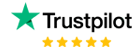Dax Function: IF
Category: Logical Functions
The IF function in Power BI is a logical DAX function that evaluates a specified condition and returns one value if the condition is TRUE and another value if the condition is FALSE.
Purpose:
- Enables conditional logic in DAX calculations.
- Simplifies decision-making processes in calculated columns, measures, or expressions.
Type of Calculations:
- Performs logical evaluations.
- Outputs results based on the evaluation of a condition.
Practical Use Cases:
- Conditional Labels: Classify data into categories based on thresholds or criteria.
- Default Values: Provide fallback values when certain conditions are not met.
- Data Transformation: Dynamically adjust calculations based on data attributes.
IF(condition, value_if_true, [value_if_false])
| Parameter | Type | Description |
|---|---|---|
| condition | Scalar | A logical test that evaluates to TRUE or FALSE. |
| value_if_true | Any | The value to return if the condition is TRUE. |
| value_if_false | Any | (Optional) The value to return if the condition is FALSE. Defaults to BLANK() if omitted. |
How Does IF Dax Function Works?
The IF function operates based on a logical evaluation of the provided condition.
- If
conditionevaluates toTRUE, it returnsvalue_if_true. - If
conditionevaluates toFALSE, it returnsvalue_if_false. - If no
value_if_falseis provided, the function defaults to returningBLANK().
Logical Principle:
IF (condition = TRUE) THEN value_if_true
ELSE value_if_falseWhat Does It Return?
The IF function returns the value specified by value_if_true if the condition evaluates to TRUE, or value_if_false if the condition evaluates to FALSE.
When Should We Use It?
- Data Categorization: To classify data based on conditions, such as “High”, “Medium”, and “Low”.
- Dynamic Measures: Adjust calculations based on certain criteria or user input.
- Fallback Values: Provide default outputs when specific conditions are unmet.
Examples
Basic Usage
Simple condition check:
Result = FALSEResult = IF(Sales[Revenue] > 1000, "High", "Low")
Output: Classifies revenue as “High” if greater than 1000, otherwise “Low”.
Column Usage:
Create a calculated column for discount eligibility:
Discount Eligible = IF(Sales[Quantity] >= 10, TRUE(), FALSE())
Explanation: Returns TRUE for orders with 10 or more items.
Advanced Usage
Nested conditions with multiple outcomes:
Performance = IF(Sales[Revenue] > 1000, "Excellent", IF(Sales[Revenue] > 500, "Good", "Poor"))
Explanation: Assigns “Excellent”, “Good”, or “Poor” based on revenue thresholds.
Tips and Tricks
- Avoid Excessive Nesting: For complex conditions, consider using the
SWITCHfunction for better readability and performance. - Default Values: Always provide a
value_if_falseto avoid unexpectedBLANK()values. - Boolean Optimization: Use
TRUE()andFALSE()for clarity when working with logical values.
Performance Impact of IF DAX Function:
- Efficient for Small Conditions: Performs well for simple evaluations.
- Impact on Large Datasets: Complex nested conditions can slow down performance. Use
SWITCHor optimize your logic to reduce evaluation time.
Related Functions You Might Need
- SWITCH(): Evaluates multiple conditions and returns corresponding values.
- AND(): Combines multiple conditions; returns
TRUEonly if all are true. - OR(): Combines multiple conditions; returns
TRUEif any are true. - BLANK(): Represents an undefined or missing value.
- IFERROR(): Returns a value if an expression results in an error.
Want to Learn More?
For more information, check out the official Microsoft documentation for IF. You can also experiment with this function in your Power BI reports to explore its capabilities.
Maximize the potential of Power BI and enhance your data insights with our expert consulting services. Whether you’re looking for assistance with advanced DAX functions, help designing interactive dashboards, or support in optimizing your data models for better performance, our skilled Power BI consultants are ready to provide tailored solutions for your business. Visit our Power BI consultancy page to learn more about how we can empower your organization to make more informed, data-driven decisions.
It evaluates a condition and returns one value if the condition is TRUE and another value if it is FALSE.
Yes, you can nest multiple IF functions or use it with logical operators like AND and OR.
The function returns BLANK() when the condition evaluates to FALSE.
For better readability and performance, consider using the SWITCH function.
It works efficiently for simple conditions but can slow down for complex, nested evaluations in large datasets.
Established in 2020, Lets Viz Technologies provides a full range of high-quality data analysis and data visualization services. We are also an authorized Zoho Partner.
Sitelinks