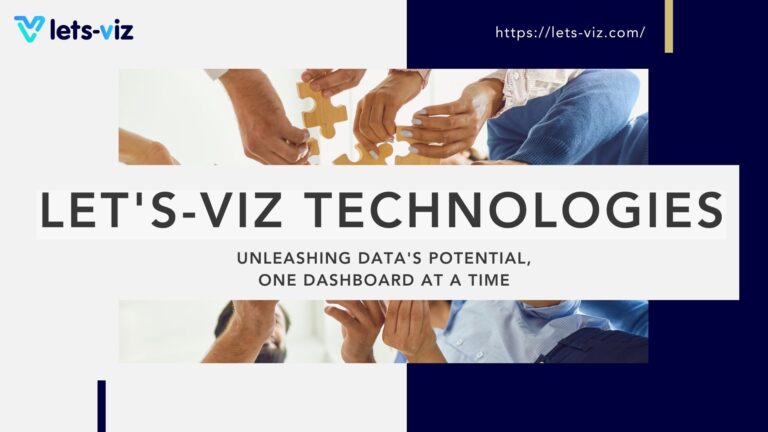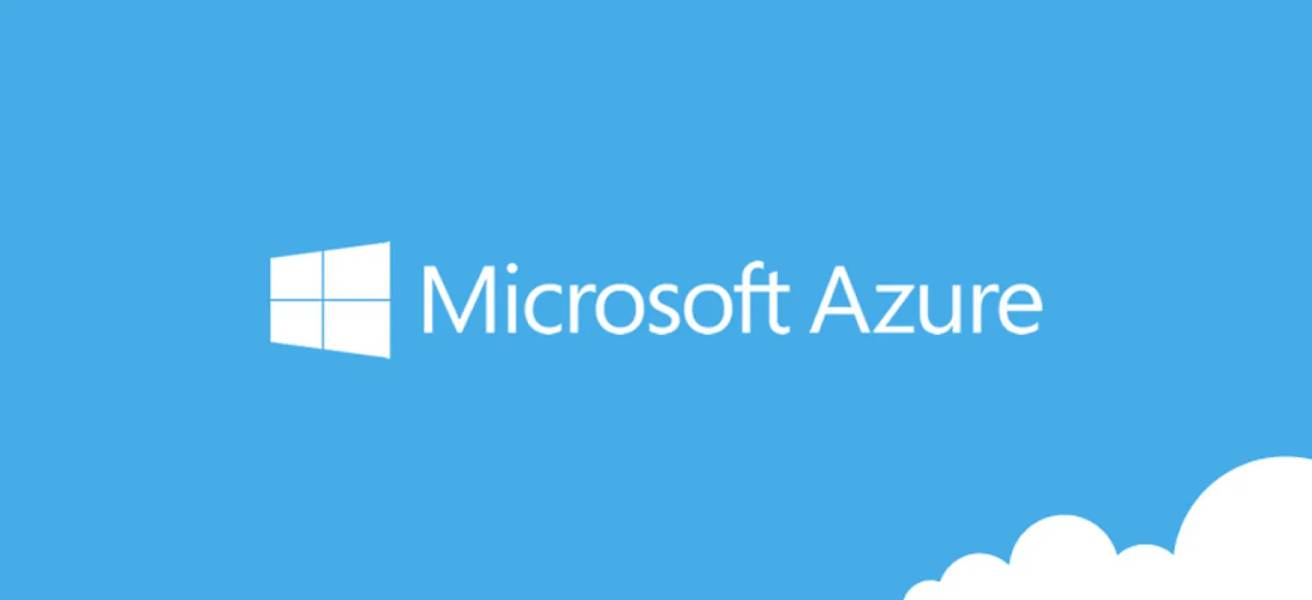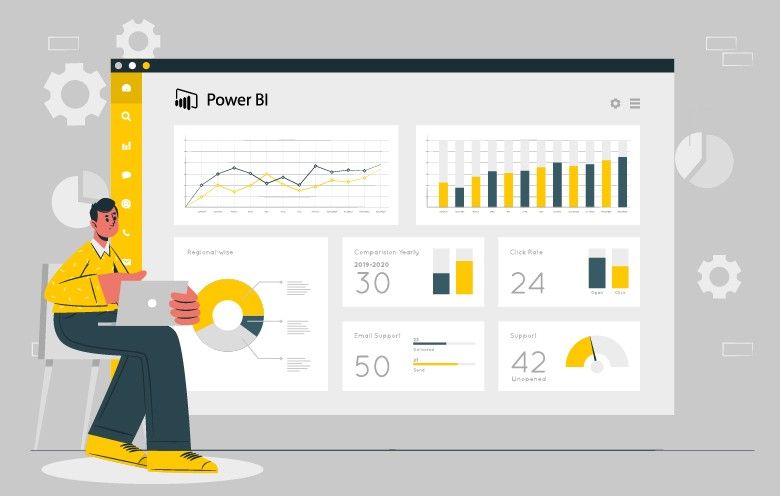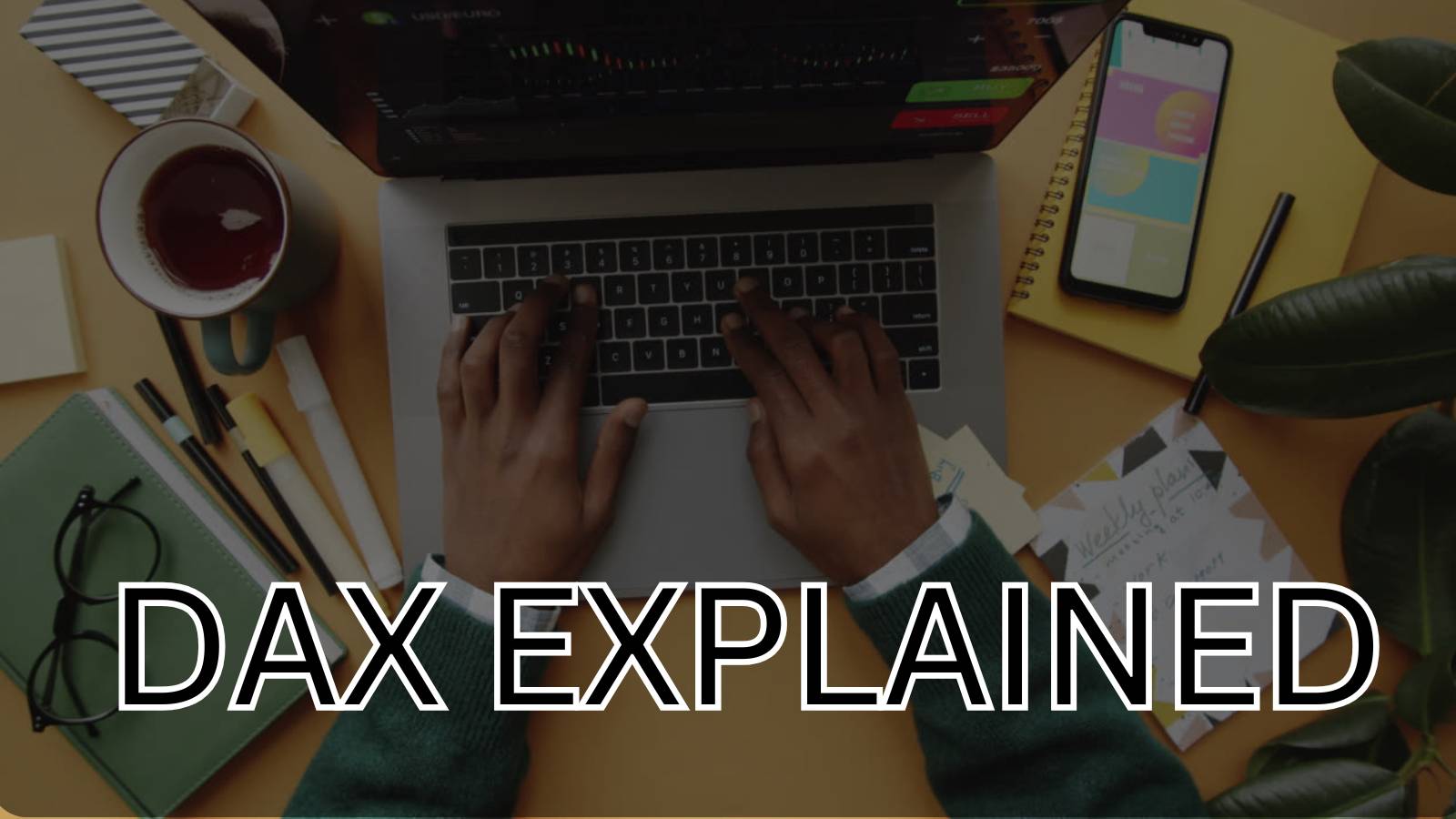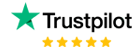Grand total and totals are important features of designing the visualization . There are many ‘Quick table calculation’ in visualization that we can use in our visualization. Here we will discuss about some ‘quick calculation’ . These calculation come in handy with tableau for ease to use and to not writing long calculations . Here we will discuss about one ‘Quick Calculation’ called Running total.
In simpler words, Running Total is the summation of the values in the sequence. The Running Total can be updated if any value is inserted in a row. Doing the sum of two numbers is simple and running total is just that but only the difference is that the running total sums up the values in a sequence. Suppose we have some numbers say 3, 5,9,10 so if the running total will be applied to the sequence as 3, 8, 17, 27.
We can see the numbers are added up in the sequence and now suppose we have updated a number between 5, 9 say ‘7’ so the running total will get updated and now it will have the running total on the new sequence i.e. 3, 5, 7, 9, 10 and now will get the running total as 3, 8, 15, 24, 34. Now let’s see how we can have the running total in visualization using a calculated field.
For example: – Calculate the running total of the quantities a per the customer name using the sample superstore dataset.
Method 1: –
- Drag the Customer name from the data pane to the rows and drag the Quantity to the text field in mark label. Use aggregation as SUM()
- Now we have to create a calculated field for running total, For that Go to the ‘Analysis’ in the top pane and Click on ‘ Create Calculated Field ‘ . Name the field Running_Total_Quantity.

Here we used RUNNING_SUM and added SUM(Quantity) to it . RUNNING_SUM is a Table Calculation .
- Drag this new ‘Running_Total_Quantity’ on the Text Field of the mark card .
The SUM(Quantity) on Mark label : –

The SUM(Running_total_Quantity) on Mark label : –

Method 2) –
- Drag the Customer name from the data pane to the rows and drag the Quantity to the text field in mark label. Use aggregation as SUM()
- Click on Down arrow of SUM(Quantity) and click on the ‘Quick table calculation‘ and Select the ‘Running total’ .

After clicking on the ‘Running Total’ we will have the same result as we have be trying out for the first method . Hoping that this blog helped the viewers in understanding the concept of the running total.
We hope you enjoy trying this out!! Luck for visualization