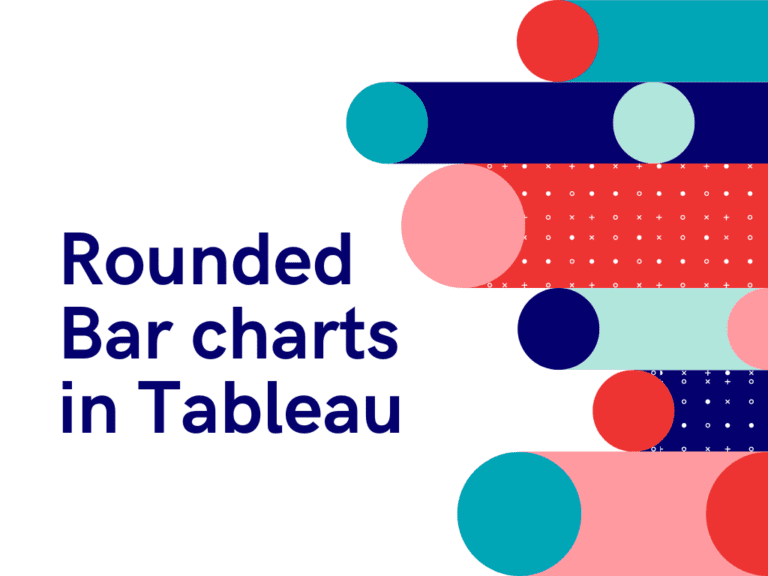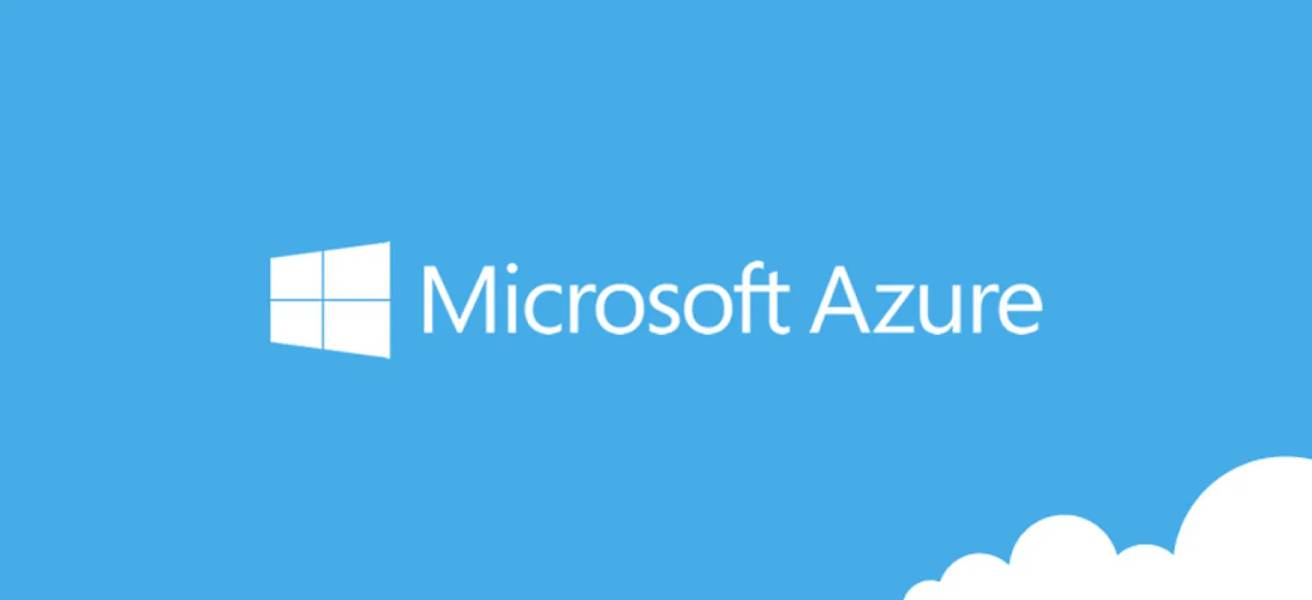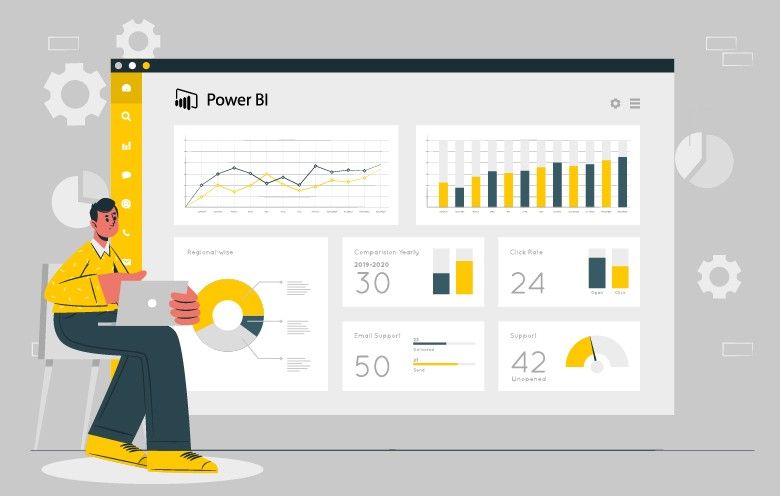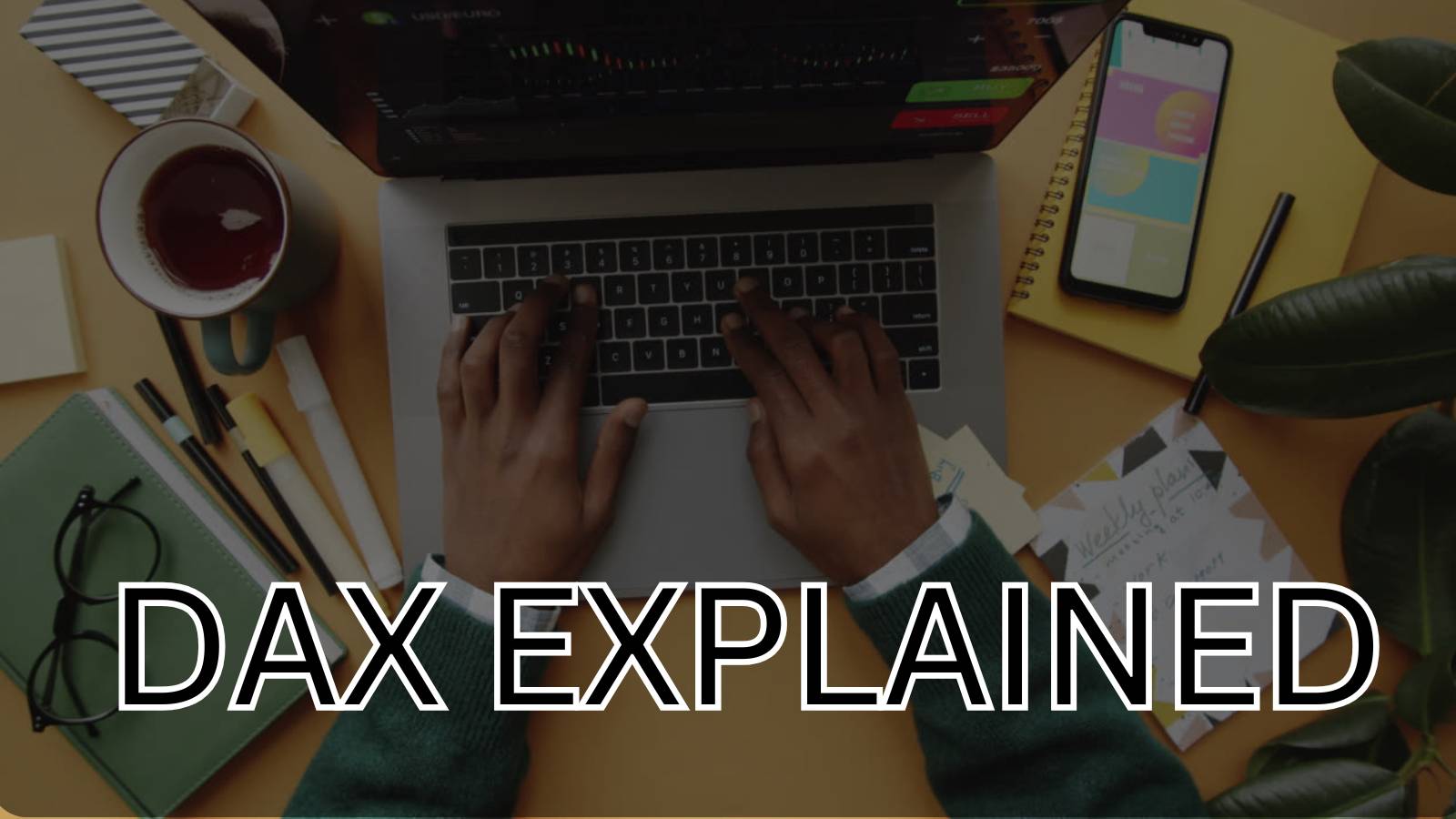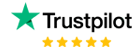Visualizing the data using a bar chart is very easy and the data values shown in the bar chart can easily be interpreted. But the one that comes by default with Tableau is very old school. So here in this blog, we will be discussing how we can create a Rounded bar chart. “A rounded bar chart is a simple bar chart with rounded curves of bars”.
In this blog, I am using the Sample Superstore dataset to create this chart. Follow the below steps:
Step 1:
First, create a regular bar chart. Let’s drag Profit into the column shelf and Sub-category into the rows shelf.

Step 2:
Now, add another field next to the Profit as AVG(0) or SUM(0).

Step 3:
Now, drag this newly created column as AVG(0) on the axis of the Profit Column.

Step 4:
Notice that the fields in the Column shelf now change to Measure values.

Step 5:
Now go to the Marks card and change the mark type from Automatic to Line

Step 6:
With this, we see the lines seem to be going in random directions and not presented in a proper way. To fix this drag the ‘Measure names’ on the Rows shelf to ‘Path’ in the marks card

Step 7:
As a final step to change it to a rounded bar chart, increase the thickness of the line from ‘SIZE‘ in the marks cards. Now you can see the lines taking shape of rounded bar charts.

Whoa!! Here we have our rounded bar chart ready. Easy huh!! Try on your own and share in the comments if you face any issues or have any suggestions for building this in Tableau.
Check out other useful charts below:
- How to create a donut chart in Tableau
- Edit Table calculation in Tableau
- Switch Between YoY and MoM using Parameter Selection
- Add Map Layers in Tableau
- Create and synchronize dual axis in Tableau
Follow us on Twitter, Facebook, Linkedin, and Tableau Public to stay updated with our latest blog and what’s new in Tableau.