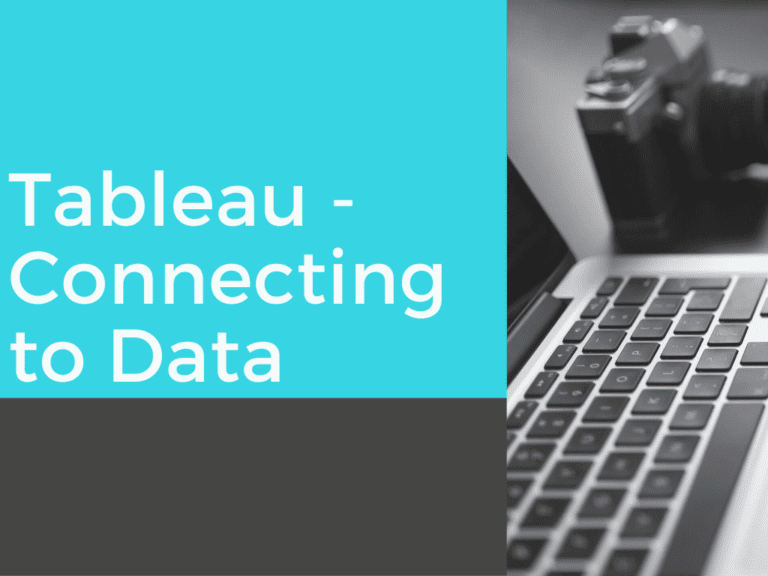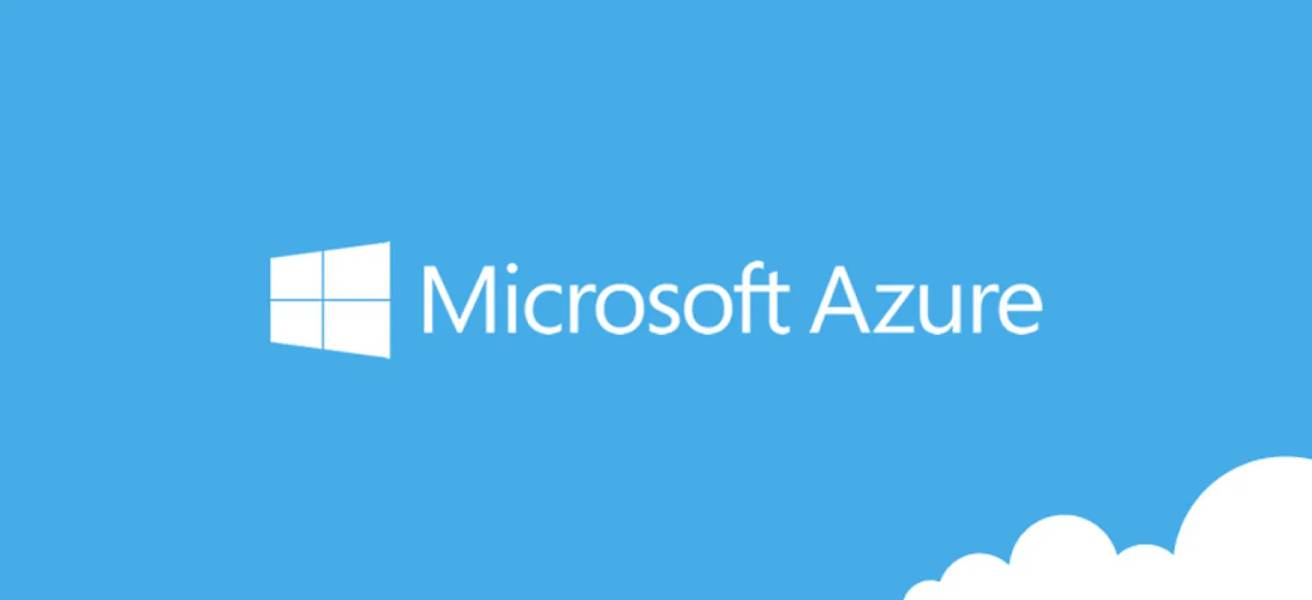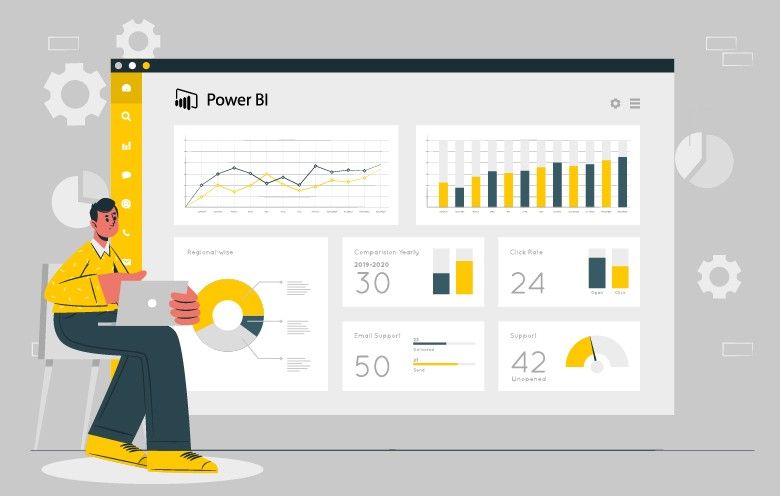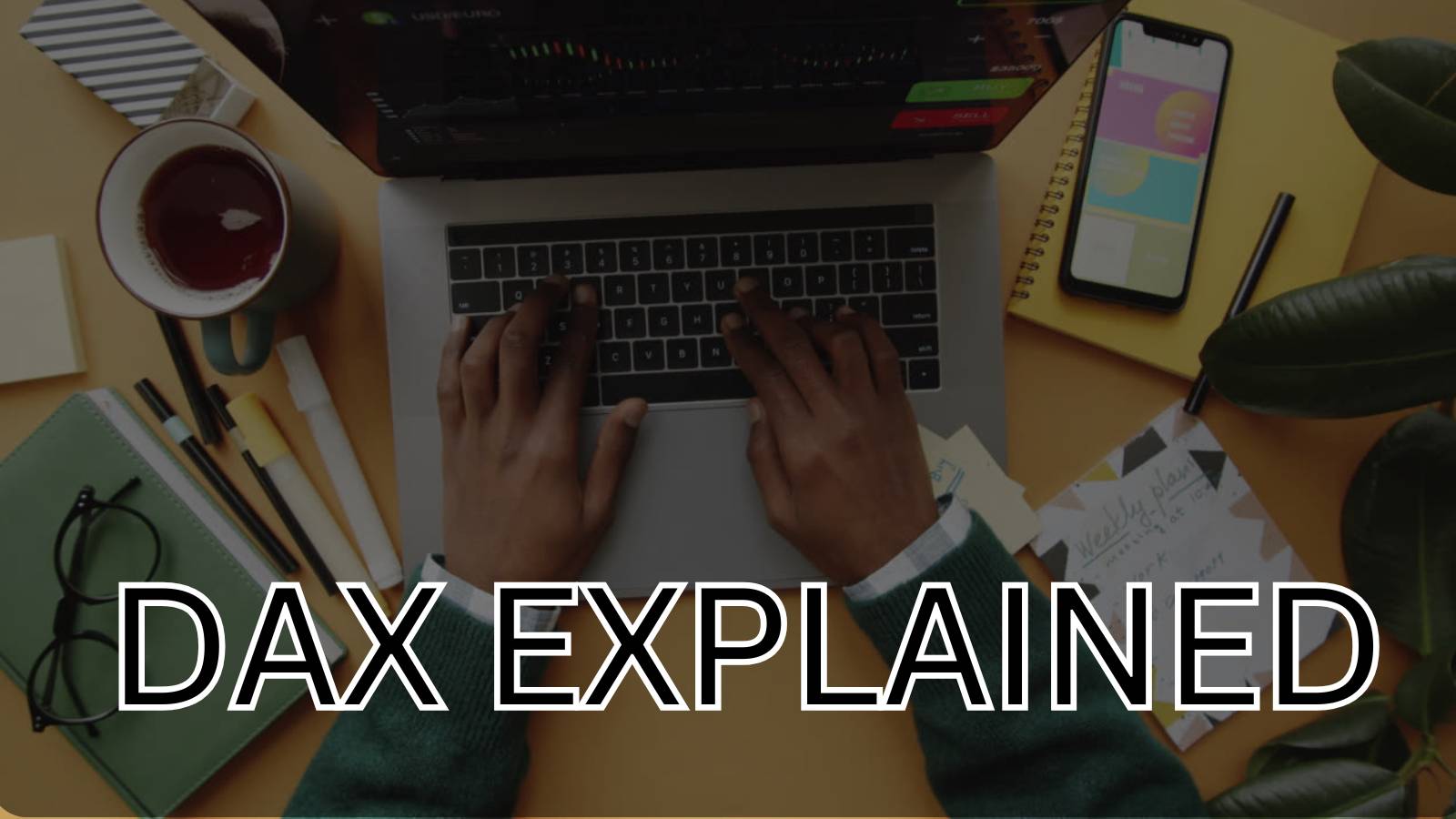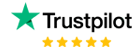For Connecting to Data, Tableau offers different data sources through which we can have our connection. We will learn how we can connect to data from different sources for visualization.

In the Tableau interface, we have different options for how we want our data source to be connected. The step for Connecting to data can be achieved by the below methods: –
-
Search from Data:-
This method of connecting to data is used for having a ‘Quick Connect ‘. This quick connection can be achieved if the user connects the data from ‘Tableau Online’ or ‘Tableau Server. These both let the user get the data using two ways,i.e. Quick Search, and Filter Search.
In Quick Search, the user can use the search field at the top of the page to find suitable data sources. Quick search looks for matching text all over its server. If entered “sales” on the search then, a quick search will match this text with all data sources, items, and all other information.
In Filtered search, we can use various search text and filters to find the items. Using this search, we can search on with information we want to be with the data source means the data source is published by which entity, etc.
-
To a File:-
This method can be used if we have the data in the local memory. To connect to a file we have various options, such as connection with a Microsoft Excel file, text files, etc. Having the data source available in any format can be connected to Tableau.
-
Connect to Tableau Server:-
To access the source of data, we need to log in to the server from where we want to connect our data source. For connecting to any server we want to connect we should the credential to which platform we need to log in. While connecting to the server we get an option for a ‘Quick Connect’.

Here, we have many options that can be used for connecting to the server. Different databases can be also connected for the same.
-
Saved Data sources:-
For beginners, some saved data sources can be used for creating the visualization. These data sets have a simple structure for the user to better understand the data.
Here we will connect to a Saved data source i.e. Sample – Superstore data set to begin with Tableau.
Follow the following steps to connect with a data source,
- On opening the Tableau, we get various data sources using which we can connect to any data set of the use as we have described above. Here we will use the sample data set which is provided by Tableau. Navigate for a data source called “Sample -Superstore”. Click on the data source and this will provide us with three sheets Orders, People, and Returns. Choose Orders from the three.

- Now as we have Ordered in the workplace, To connect with other tables, we can simply drag other both sheets next to orders. We can see all the data in the workplace.

- We have our data set to move and work with our visualization. Click on the worksheet (Sheet 1) to get started with visualization.

Now we have our worksheet ready to work on the visualization.
Check out other useful Tableau charts below:
- How to create a rounded bar chart in Tableau
- How to create a donut chart in Tableau
- Edit Table calculation in Tableau
- Switch Between YoY and MoM using Parameter Selection
- Add Map Layers in Tableau
- Create and synchronize dual axis in Tableau
Follow us on Twitter, Facebook, Linkedin, and Tableau Public to stay updated with our latest blog and what’s new in Tableau.